How To Record Screen In Windows 10 Without Any Software
How To Record Screen In Windows 10 Without Any Software,How To Record Screen In Windows,Windows 10,Windows 10 Apps, Windows 10 Tools.
Hey Guys Welcome Back To How To Tips Today I'm Going To Share With You How To Record Screen In Windows 10 Without Any Software. In Android Are Many Apps Available To Record Screen His Work Rooted And Non Rooted Android Also.You Can Record Windows 10 Screen Without Using Any 3rd Party Applications It Has Inbuilt Option To Start Recording Your Screen You Need To Activate This Feature. Let's Check How To Activate This Tools In Windows 10.
How To Record Screen In Windows 10 Without Any Software
Step 1. First of all in your Windows 10, click on start and then type “Xbox app” and then simply open the Xbox app.
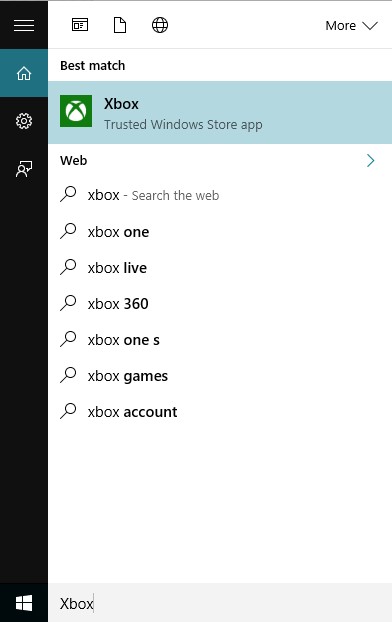
Step 2. Now in the Xbox app, you have to press a keys combination of your keyboard that is “win+G” this can be done on the screen which you want to record. Now as soon as you will press this combination, the popup will appear asking you for that is it a game? simple click on Yes, it is a game.
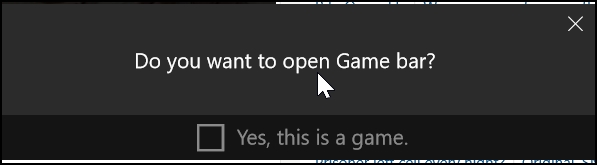
Step 4. Now select the Start recording button and the recording will get started and you can stop recording when you are done.
By default, all your recordings get saved to the folder
“C/Users/Videos/Captures“.
So This Is All About How To Record Screen In Windows 10 Without Any Software. Don't Forget To Share !!


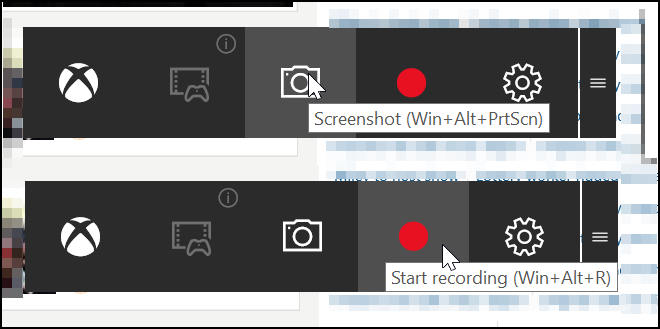

No comments: