How To Convert Video Files Using VLC Media Player
We always prefer VLC media player to play all kind of media files in our PC because it can play almost every video file formats. Today, we are going to share yet another trick which lets you convert videos using VLC media player.
ell, we always prefer VLC media player to play all kind of media files in our PC because it can play almost every video file formats. This is the most approved media player. We previously shared many tricks that we can perform through the VLC media player. Like we can play games through VLC media player, we can download Youtube videos, capture or record video clips. Today, we are going to share yet another trick which lets you convert videos using VLC media player.
How To Convert Video Files Using VLC Media Player
Well, this option is available in almost every version of VLC media player. However, we recommend you to update your existing VLC media player just to make sure you didn’t miss anything new in it. So, let’s know how to use it
Step 1. First of all, download and install the VLC media player on your computer.
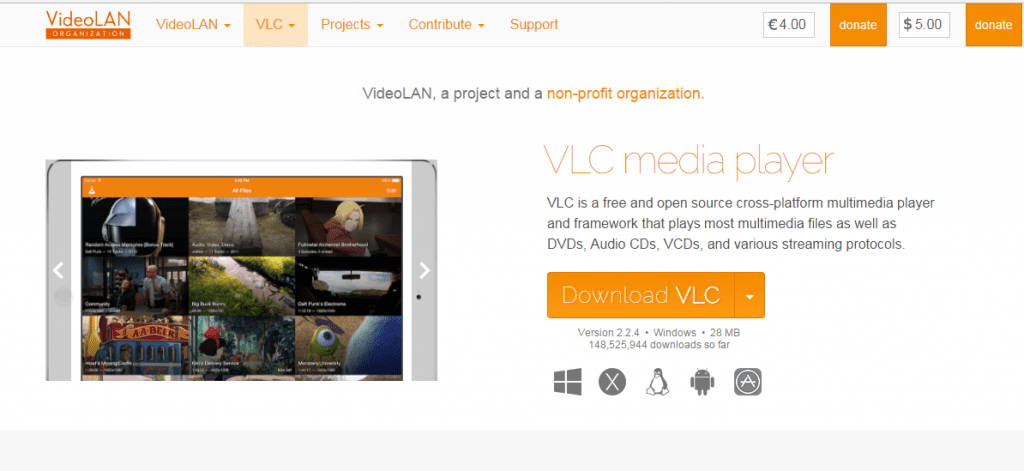
Step 2. Now there you need to click on ‘Media.’
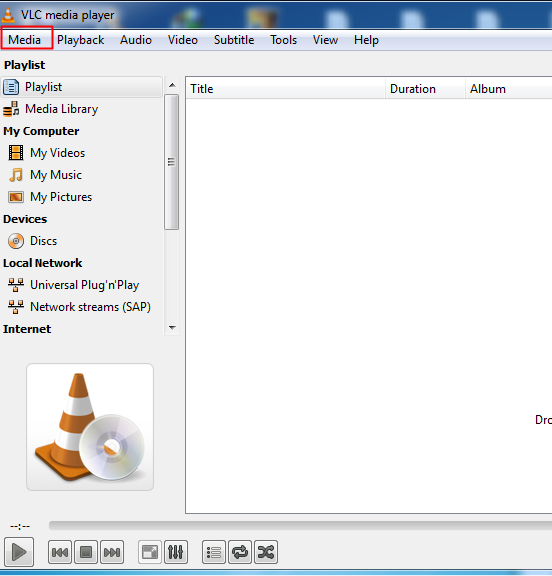
Step 3. Now from the drop down, you need to select the file ‘Convert/Save.’
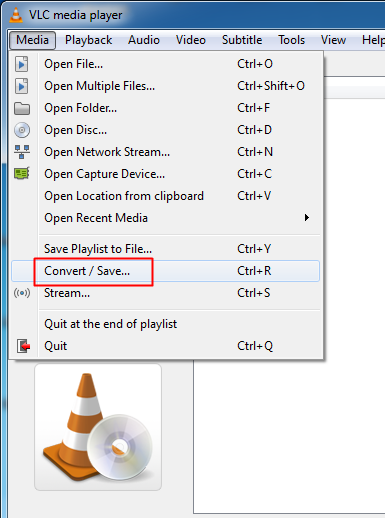
Step 4. Now from there, you need to click on “Add” and then choose the video file that you want to convert and then click on Convert/Save
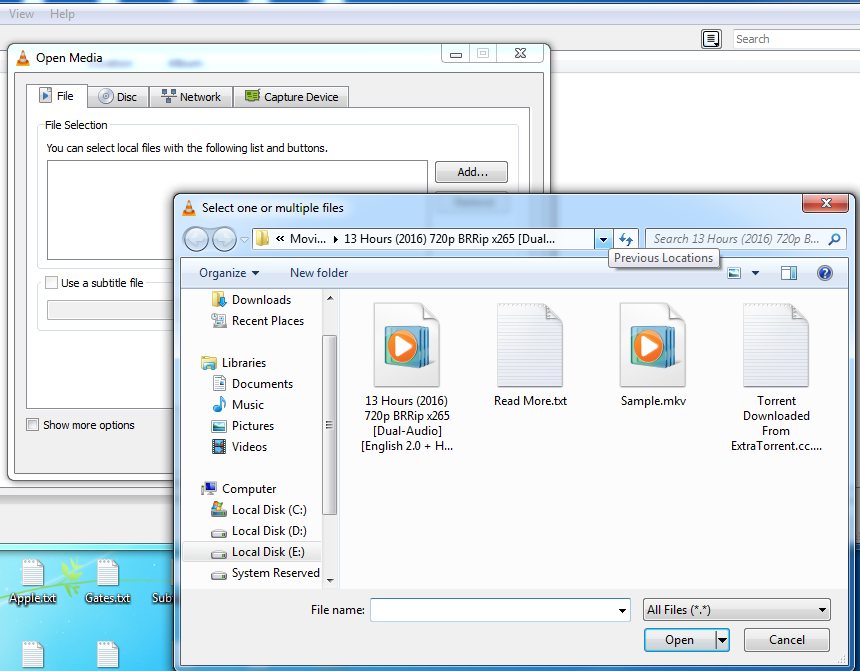
Step 5. Now in the next window, you need to choose the video format and destination folder and then click on start.
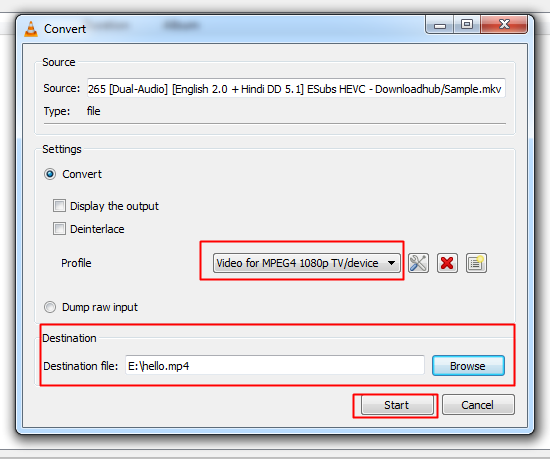
That’s it! Now, wait until VLC media player converts the video for you in the background.
So, this is how you can use VLC media player to convert your video files without any other software. This process is very user-friendly, and you will find it much easier than much other software that serves the same. Hope you like the post! Share it with your friends too.

No comments: